20 May, 2024 • 6 min read
Add Push Notifications to a Cordova Android App
Cordova
Android App
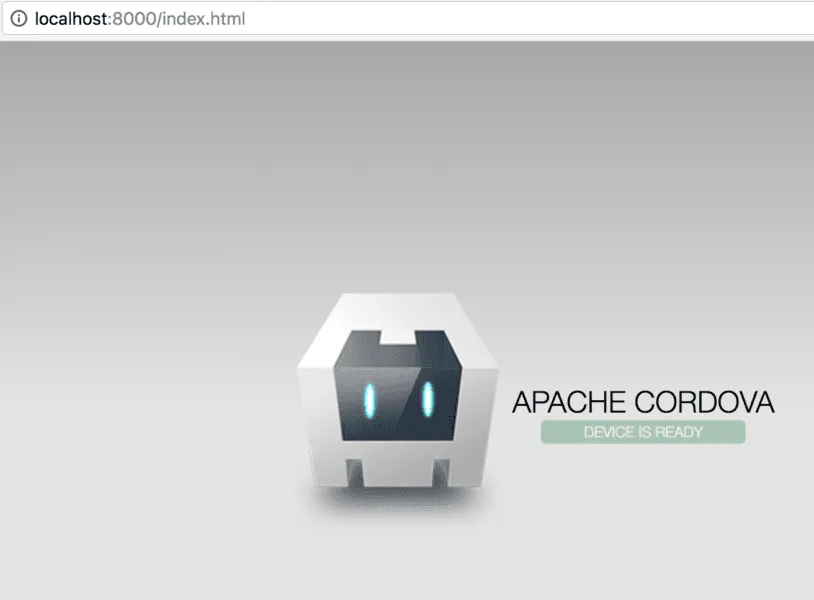
You’re all set to integrate push notifications into your Cordova Android app to keep users engaged. First, make sure you have Node.js, Cordova, and Firebase Cloud Messaging (FCM) installed. Enable push notifications in AndroidManifest.xml and consider app compatibility with various Android devices. Set up an FCM project, register your app, and note down the Server key and Sender ID. Install the Cordova Firebase Plugin and configure it in your config.xml file. You’re now prepared to handle push notifications in your Cordova app. But that’s just the beginning – there’s more to learn about handling notifications and testing their performance.
Contents
Key Takeaways
- Ensure Node.js, Cordova, and Firebase Cloud Messaging (FCM) are installed and configured correctly for push notifications to work.
- Set up a Firebase project, register the app, and obtain FCM credentials to enable push notifications.
- Install the Cordova Firebase Plugin and configure it in the config.xml file to receive push notifications via Firebase.
- Modify the AndroidManifest.xml file with necessary permissions and intent filters to handle push notifications properly.
- Test push notifications on different Android devices and OS versions to ensure compatibility and seamless user experience.
Introduction
Push notifications are like messages on your phone that can help you stay connected with your bank’s app. They send you updates and reminders to keep you informed about important stuff. These notifications can make sure you don’t miss out on anything and help you explore new features in the app.
One great thing about push notifications is that they can bring back users who haven’t been using the app. By sending them personalized messages, the app can remind them of its benefits and encourage them to come back and check things out. These notifications can also give you updates on your account, let you know about transactions, and make sure your account is safe and secure.
To make the most of push notifications, it’s important to have a plan for how to engage with customers. You should focus on making the messages relevant, timely, and personalized. This way, you can send messages that users will care about, which can help them stay engaged with the app and make their experience better.
Prerequisites
Before you start adding push notifications to your Cordova banking app, make sure you have everything you need. Here’s what you should check before you begin:
- Make sure you have Node.js, Cordova, and Firebase Cloud Messaging (FCM) installed.
- Check that you’ve enabled push notifications in your app’s AndroidManifest.xml file.
- Think about how your app will work on different Android devices and versions.
- Make sure your app looks good on different screen sizes and works in different orientations.
- Consider how push notifications might affect your app’s performance, battery life, and data usage.
Setting up Firebase Cloud Messaging (FCM)
To set up push notifications in your Cordova Android app, you first need to create a Firebase project and enable Firebase Cloud Messaging (FCM).
Follow these easy steps:
- Go to the Firebase console and create a new project.
- Fill in the required info and click ‘Create project.’
- Click ‘Add Firebase to your web app’ to register your app and get your FCM credentials.
Next, enable FCM in your Firebase project:
- Go to the ‘Cloud Messaging’ tab and click ‘Get started.’
- Note down your Server key and Sender ID.
- Add the ‘com.google.firebase:firebase-messaging’ dependency to your Android app’s build.gradle file.
Now, your app is all set to receive push notifications!
Installing Cordova Firebase Plugin
To set up push notifications in your banking app, you first need to install the Cordova Firebase Plugin. Follow these simple steps:
- Open your terminal and go to your project folder.
- Type
cordova plugin add cordova-plugin-firebase-messagingand hit enter to install the plugin. - In your
config.xmlfile, add<plugin name='cordova-plugin-firebase-messaging' spec='~2.0.0' />to configure the plugin. - Update
platforms/android/build.gradleby addingimplementation 'com.google.firebase:firebase-messaging:22.0.0'in the dependencies section.
Once you’ve completed these steps, your banking app will be ready to receive push notifications through Firebase.
Configuring the Cordova Project
To get your Cordova project ready for push notifications, you need to make a few changes. Here’s what you should do:
- Open the
config.xmlfile and add the Firebase integration plugin using the<plugin>tag. - Update the
AndroidManifest.xmlfile by adding permissions likeFCM_RECEIVEand intent filters for push notifications. - In the
build.gradlefile, add thecom.google.firebase:firebase-messagingdependency for Firebase Cloud Messaging.
Handling Push Notifications in Cordova
Handling push notifications in your Cordova banking app is important. You need to deal with notifications, show them to users, and act on user interactions quickly for a smooth user experience.
Here’s how you can do it easily:
- Respond to clicks: Make your app react when users click on notifications, like opening a specific page or doing something.
- Let users customize: Allow users to change how they get notifications or how they look.
- Show notifications right: Ensure notifications look good on different devices and screens.
Testing the Push Notifications
To make sure your app’s notifications work well, you need to test them thoroughly. Here’s how you can test your push notifications effectively:
- Test on different Android devices with various screen sizes and operating systems.
- Try your app on emulators and physical devices to check if notifications work consistently.
- Simulate real-life situations like bad network connections or different user actions.
- Check how your app handles different types of notifications, like data or regular messages.
- See how your app responds when users interact with notifications by tapping or swiping.
- Test how notifications perform when the device has low battery or poor network signal.
Conclusion
Congratulations on learning how to use push notifications in your Cordova-based banking app! Here are the main things to remember:
- Push notifications help keep users engaged and coming back to your app.
- Technology is important for making customers happy by sending them personalized messages.
- Planning and setting up push notifications in your Cordova project is crucial for success.

Ankur
Ankur, with over 20 years of expertise, simplifies the complex world of online marketing to boost your conversion rates. He shares actionable insights that anyone can apply to see immediate results. Trust Ankur to guide you through proven strategies that enhance your online presence and profitability.
Related Blogs
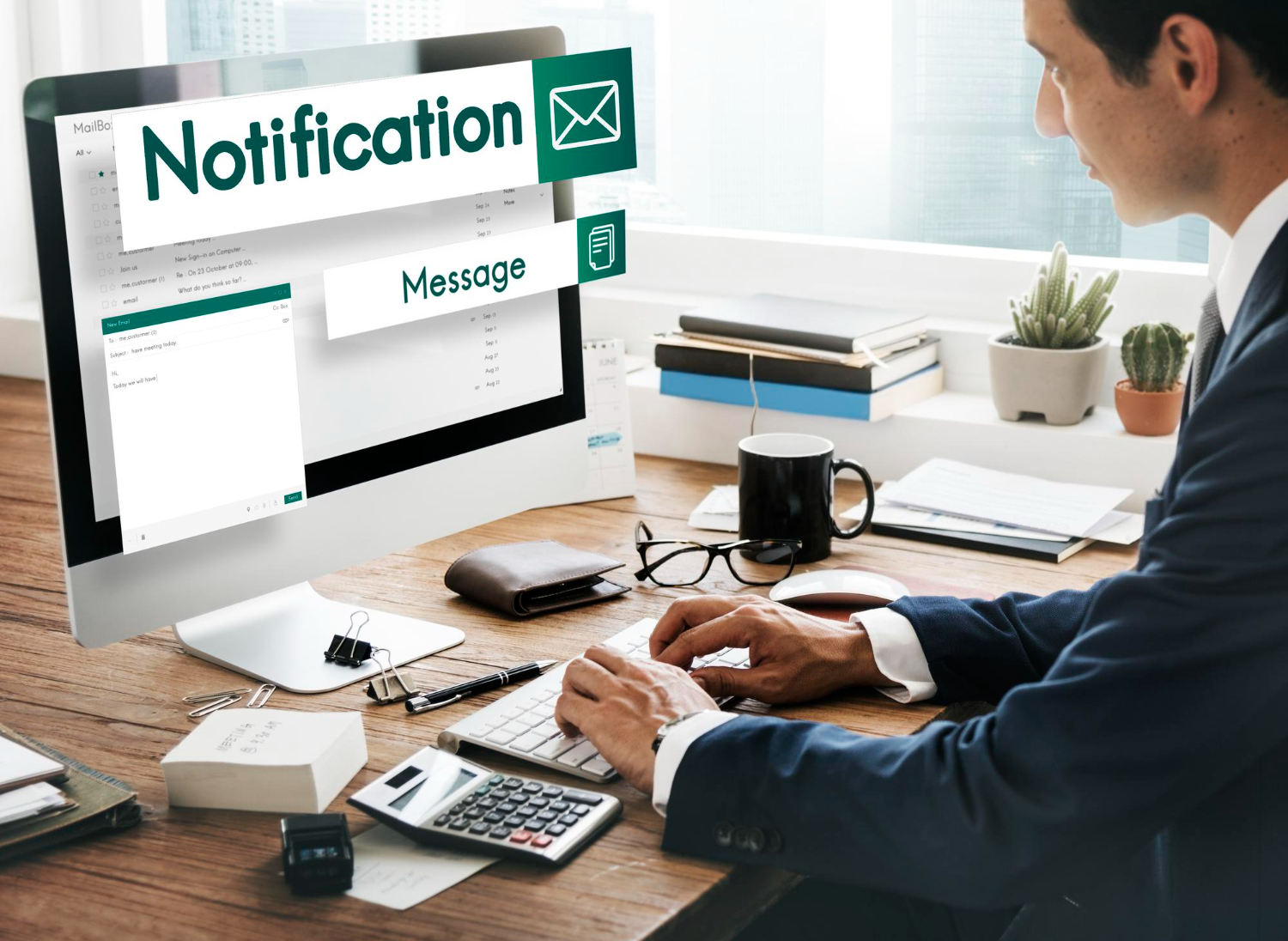
By Ankur • 6 min read
The Benefits of Using Free Notification Services
Free notification services offer big perks for businesses, like Feedify, which help keep customers coming back and staying connected. These services make it easier for...

By Ankur • 7 min read
3 Tips for Sending Push Notifications For the Joyful Holiday Season
To maximize your holiday push notification campaigns, you'll want to focus on personalization, strategic timing, and themed promotions. First, leverage user data to segment your...
Holiday Marketing Tips
Holiday Campaigns
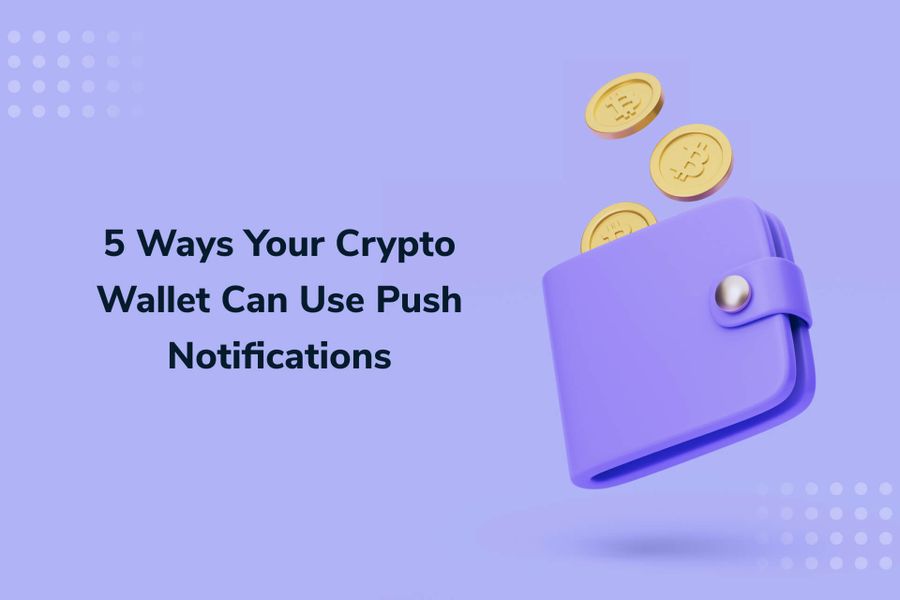
By Ankur • 6 min read
Boost User Engagement: 5 Push Notification Strategies for Crypto Wallets
You can supercharge your crypto wallet with push notifications to enhance security, simplify transaction tracking, and inform your investment decisions. You'll receive alerts about potential...
Crypto Wallets
Blockchain Technology
