14 Jun, 2024 • 4 min read
Google Maps Heatmap: Visualize Geographic Data for Enhanced Insights
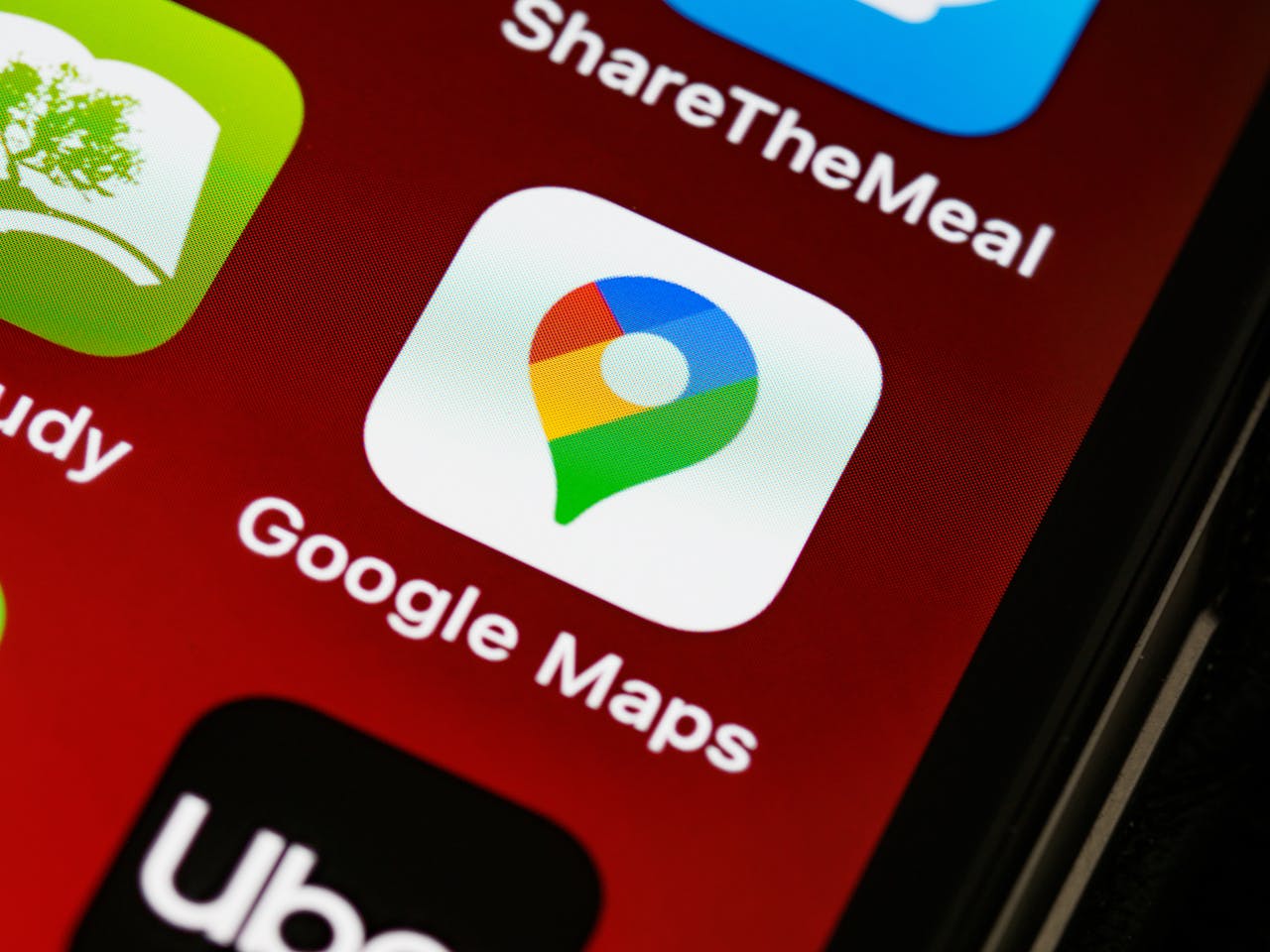
You can create a powerful visual representation of your geographic data by generating a Google Maps heatmap, which enables you to reveal hidden patterns, identify trends, and make data-driven decisions. To get started, you’ll need to access your location history data from Google Takeout, select the data you want to include, and download it in a compatible file format. From there, you can leverage a location history visualizer to generate a heatmap that exposes insights into user behavior and identifies areas of high activity. By following these steps, you’ll be well on your way to revealing valuable geographic insights.
Contents
Create your own Google Maps heatmap in 3 simple steps
You’re about to create your own Google Maps heatmap in just three easy steps.
First, you’ll select the data to be included, then download it, and finally, you’ll use the Location History Visualizer to generate the heatmap.
Step 1: Select data to be included
Step 1: Select Data to be Included
To create a Google Maps heatmap, start by selecting the right data. This involves accessing Google Takeout and choosing the ‘Location History’ option.
Why is Data Selection Important?
This step is crucial in customizing your heatmap to showcase the insights you want to highlight.
How to Select Data:
- Go to Google Takeout
- You’ll see a list of data options
- Deselect all options except ‘Location History’
- This ensures only your location history data is included in the heatmap
Why Be Precise?
The data you select will directly impact the accuracy and relevance of your heatmap. By choosing the right data, you’ll create a heatmap that effectively visualizes your geographic data, providing valuable insights into your location history.
Step 2: Download data
Step 2: Download Your Data
Now that you’ve chosen the ‘Location History’ option, it’s time to decide how you want to get your data. You can get an email with a download link or download the data directly.
Choose Your Delivery Method
- Get an email with a download link
- Download the data directly
Set Up Your File Settings
Choose the file type and size that works best for you. Google Takeout lets you download your location history data in a zipped file, which contains a JSON file. This JSON file will be used to create your Google Maps heatmap later.
File Settings
- File type: Select the type of file you want (e.g., JSON)
- File size: Choose the size of the file you want to download
Get Ready to Download
Once you’ve set up your delivery and file settings, click the ‘Next’ button. Google Takeout will prepare your data for download. This might take a few minutes, depending on the size of your data. When it’s ready, you’ll be able to download your location history data as a zipped file.
Step 3: Leverage location history visualizer, and voilÃ
Visualize Your Location History
Drag and drop your JSON file onto the Location History Visualizer, a heatmap generator that creates an interactive map from your location history data. This tool helps you understand your user behavior and movement patterns.
What You Can Do
- Generate a heatmap to identify frequent locations
- Analyze user behavior with an interactive map
- Get location insights to detect patterns and trends
- Make data-driven decisions to optimize routes and schedules
Benefits of Location History Visualizer
- Enhance customer experience
- Improve marketing strategies
- Increase operational efficiency
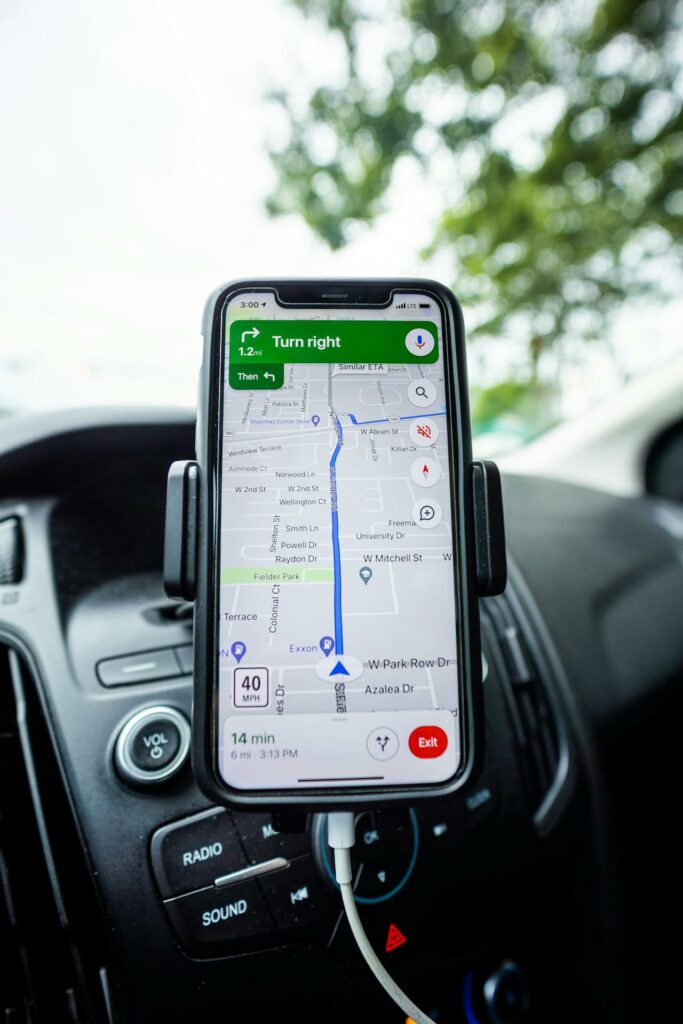
Heatmaps: powerful, not just interesting
Heatmaps help you understand how users behave on your website. They show you where users click, scroll, and engage with your content. This information is powerful because it helps you make data-driven decisions to improve your website’s performance.
What Can You Do with Heatmaps?
- Identify areas of high activity on your website
- Track how users move through your website
- Find trends that you might’ve missed otherwise
Heatmaps also help you understand your audience better. You can:
- Refine your marketing strategies
- Allocate resources more effectively
- Create targeted campaigns that work
The best part? Heatmaps show you what’s happening on your website in real-time. This means you can respond quickly to changes in the market.
FAQs on Google Maps Heatmap
What is a Google Maps heatmap?
A Google Maps heatmap is a visualization of a user’s location history, showing the intensity of their visits to different locations. It helps us understand where we spend most of our time and how often we visit certain places.
How do I create a Google Maps heatmap?
To create a heatmap, follow these steps:
– Select the data you want to include
– Download the data from Google Takeout
– Use the Location History Visualizer to generate the heatmap
What can I use a Google Maps heatmap for?
A heatmap can be used for various purposes, including:
– Identifying frequently visited locations
– Optimizing website performance
– Gaining insights into user behavior

Ankur
Ankur, with over 20 years of expertise, simplifies the complex world of online marketing to boost your conversion rates. He shares actionable insights that anyone can apply to see immediate results. Trust Ankur to guide you through proven strategies that enhance your online presence and profitability.
Related Blogs

By Ankur • 8 min read
User Engagement: Strategies for Digital Success
In today's digital landscape, user engagement plays a vital role in the success and growth of any business. Engaged users are those who actively interact...
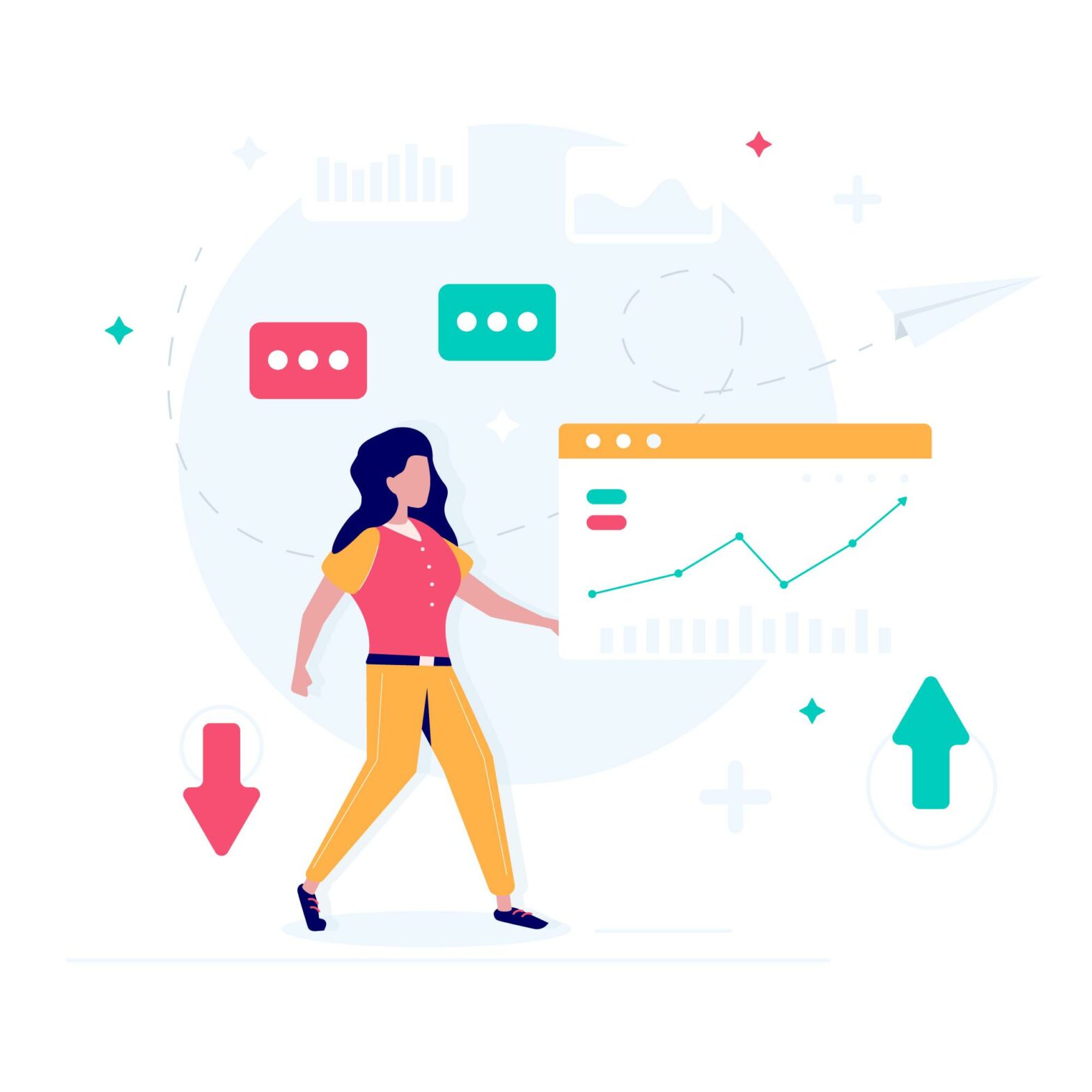
By Ankur • 8 min read
Breadcrumb Navigation: Streamline Site Navigation With Ease
You navigate websites every day, but have you ever stopped to think about how breadcrumbs make it easier to find what you're looking for and...

By Ankur • 7 min read
Create a Heatmap in Excel: Visualize Data With Ease
You can create a heatmap in Excel to uncover hidden patterns and trends in your data, visualize complex information with ease, and make data-driven decisions...
