14 Jun, 2024 • 5 min read
Google Analytics Heatmap: Unlock Insights With Visualized User Behavior
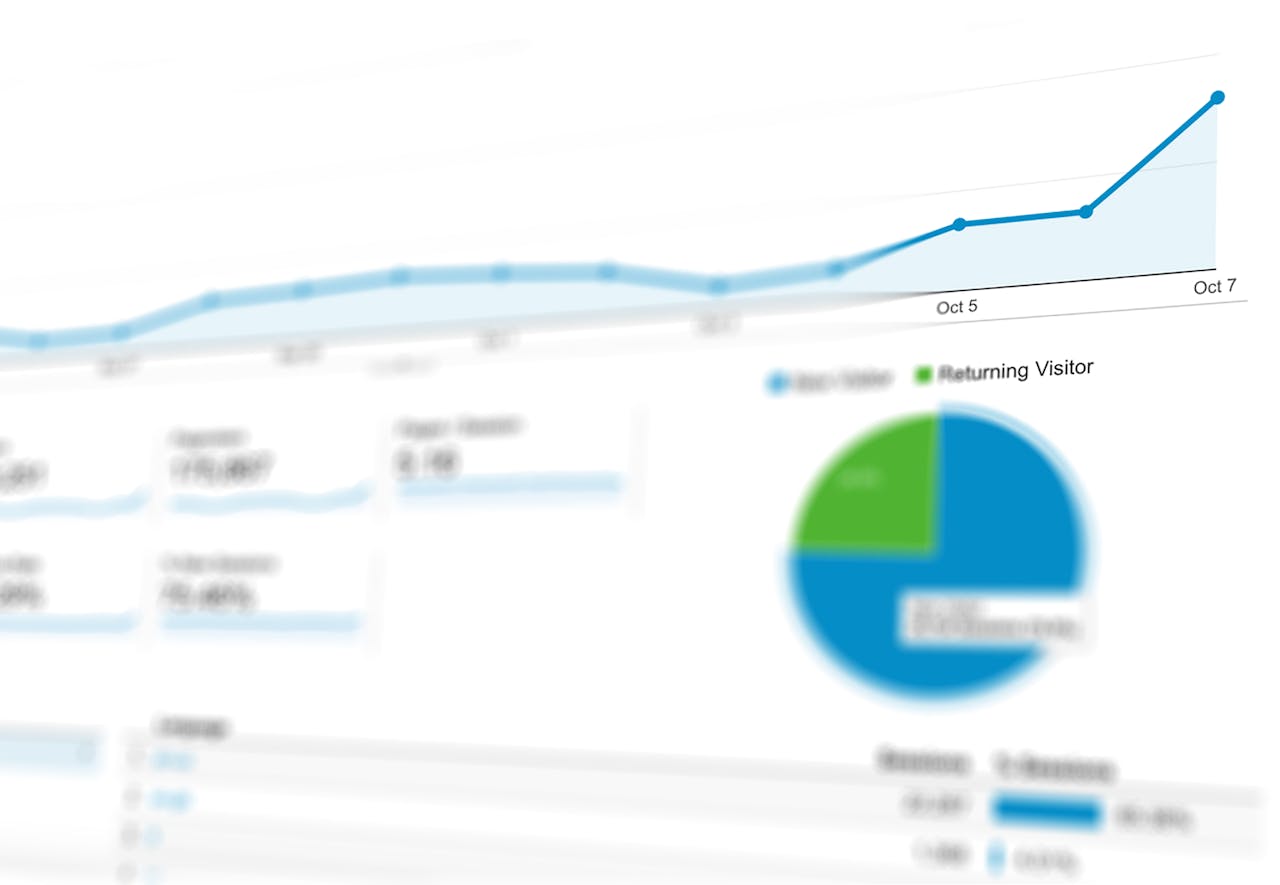
You’re about to reveal the full potential of Google Analytics’ heatmap visualization, which 75% of marketers already utilize to inform their design decisions. By setting up your Google Analytics account correctly, you’ll gain access to valuable insights into user behavior. Segment your visitors to understand behavior patterns, and modify configurations to refine your analysis. As you explore your heatmap, you’ll uncover trends, identify popular webpage elements, and pinpoint areas for improvement. Now, get ready to delve deeper into the world of data-driven optimization, where actionable insights await â and the secrets to unleashing your website’s full potential are just a step away.
Contents
Google Analytics heatmap extension on Chrome
As you explore the Google Analytics heatmap extension on Chrome, you’ll need to set up your Google Analytics account to access the extension’s features.
You’ll also want to segment your visitors to gain more targeted insights, and modify the configuration options to tailor the heatmap to your needs.
Setting up Google Analytics account
Setting Up a Google Analytics Account
To use the Google Analytics heatmap extension on Chrome, you need to set up a Google Analytics account for your website. This involves creating a Google Analytics property and tracking ID that will collect data on your website traffic and user behavior.
Step 1: Create a Property
Create a property, which will serve as a container for your website’s data. This is where your website’s data will be stored.
Step 2: Set Up Tracking
Set up tracking by installing the tracking code on your website. This code will collect data on your website traffic and user behavior.
Step 3: Verify Your Tracking Code
Verify your tracking code to make sure it’s working correctly. This is an important step to ensure that your data is being tracked accurately.
What’s Next?
With your account set up, you’ll be able to collect valuable data on your website traffic and user behavior. This data will help you identify areas for improvement and optimize your website for better user experience.
Segmenting visitors
Understanding Your Website Visitors
With the Google Analytics heatmap extension on Chrome, you can group your website visitors based on different characteristics to understand their behavior better. This grouping, called segmentation, helps you focus on specific groups of visitors and see how they interact with your website.
Ways to Segment Your Visitors:
You can group your visitors in the following ways:
- Demographic Segmentation: Group visitors by age, gender, location, and other demographic factors to see how different groups interact with your website.
- Interest-Based Segmentation: Group visitors by their interests, hobbies, or preferences to identify patterns in their behavior.
- Behavioral Segmentation: Group visitors by their behaviors, such as purchase history, browsing history, or engagement metrics, to identify trends and patterns.
Modifying configurations
Customize Google Analytics Heatmap to Your Needs
You can customize the Google Analytics heatmap extension to fit your needs. This means you can choose what data to display, pick a date range, and set a threshold for clicks. This helps you focus on the most important data for your analysis.
Choose What to Display
You can select specific metrics to display, such as:
- Page views
- Unique page views
- Bounce rate
This helps you understand user behavior that matters most to your website’s goals.
Pick a Date Range
You can adjust the date range to analyze user behavior during specific time periods, such as:
- Peak sales seasons
- Product launches
Get Actionable Insights
The heatmap visualization will adapt to your chosen configurations, providing a clear and actionable representation of user behavior. With these customization options, you can refine your analysis and uncover insights that drive data-driven decisions.
Analyzing the plotted heatmap
Your Customized Heatmap is Ready!
Your customized heatmap is now ready for analysis, and it’s time to uncover the hidden patterns and trends in user behavior that will inform your website optimization strategy. By analyzing the plotted heatmap, you’ll gain valuable insights into how users interact with your website.
Focus on These Key Areas
- Identify Trends: Look for areas with high click rates, as these indicate popular elements on your webpage. Conversely, areas with low click rates may indicate areas that need improvement.
- Heatmap Visualization Techniques: Pay attention to the color scheme and intensity of the heatmap to identify patterns in user behavior. Cooler colors may indicate areas where users are struggling, while warmer colors indicate high engagement.
- User Behavior Patterns: Analyze the heatmap to identify patterns in user behavior, such as which elements users interact with most, and where they tend to get stuck or exit the page.
Other heat maps powered by Google Analytics
You can create heatmaps using Google Analytics data to gain deeper insights into user behavior on your website.
By leveraging the Google Analytics API, you can extract valuable data on user interactions and visualize it in a heatmap, revealing trends and patterns that inform data-driven decisions.
With tools like Google Data Studio and Google Sheets, you can easily create custom heatmaps that help you optimize your website for better user experiences.

Creating heatmaps using Google Analytics data
Create Heatmaps with Google Analytics Data
You can create heatmaps using Google Analytics data. This approach taps into the vast data collected by Google Analytics, providing valuable insights into user behavior.
This lets you create custom heatmaps tailored to your specific needs.
Tools to Create Heatmaps
To create heatmaps using Google Analytics data, you can use:
- Google Data Studio: A free tool for interactive, web-based data visualization.
- Google Sheets: A cloud-based spreadsheet software for manipulating and analyzing Google Analytics data.
- Custom heatmap creation tools: Tools like Heatmap.me or Hotjar that offer advanced features for creating and customizing heatmaps.

Ankur
Ankur, with over 20 years of expertise, simplifies the complex world of online marketing to boost your conversion rates. He shares actionable insights that anyone can apply to see immediate results. Trust Ankur to guide you through proven strategies that enhance your online presence and profitability.
Related Blogs

By Ankur • 8 min read
User Engagement: Strategies for Digital Success
In today's digital landscape, user engagement plays a vital role in the success and growth of any business. Engaged users are those who actively interact...
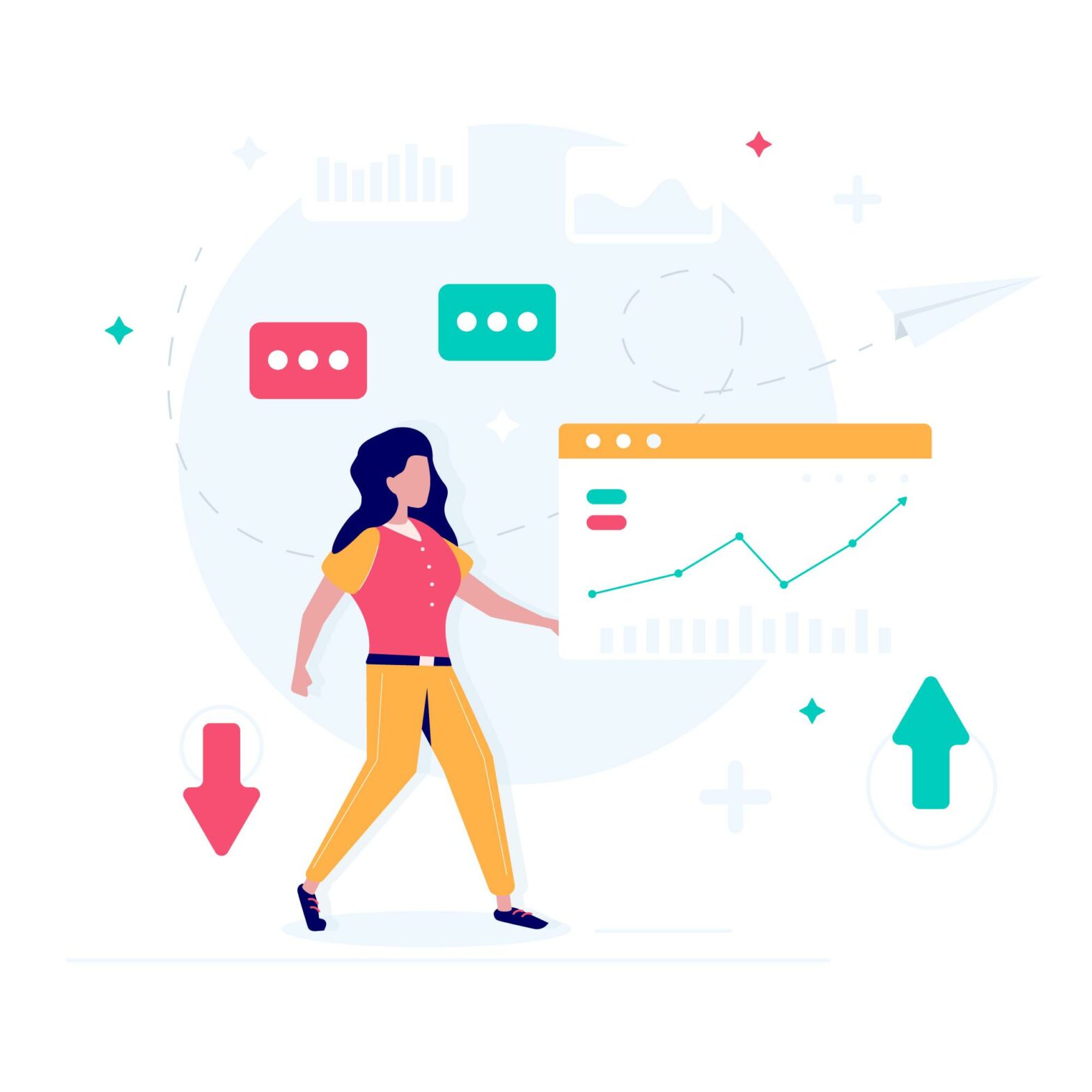
By Ankur • 8 min read
Breadcrumb Navigation: Streamline Site Navigation With Ease
You navigate websites every day, but have you ever stopped to think about how breadcrumbs make it easier to find what you're looking for and...

By Ankur • 7 min read
Create a Heatmap in Excel: Visualize Data With Ease
You can create a heatmap in Excel to uncover hidden patterns and trends in your data, visualize complex information with ease, and make data-driven decisions...
